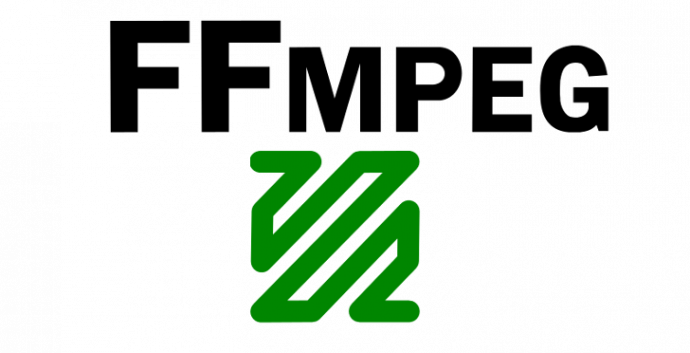FFmpeg is a cross-platform solution for streaming audio and video as well as recording and conversion. It’s also useful to convert multimedia files between various formats. FFmpeg includes libavcodec audio/video codec library in it.
This tutorial will help you to install FFmpeg on Ubuntu Ubuntu 18.04 & 16.04 LTS systems with easy steps.
Step 1 – Setup FFmpeg PPA
FFmpeg 4 is the latest available version for installation on Ubuntu. To install the latest version, you need to configure PPA on your system. Execute below command to add FFmpeg PPA on Ubuntu system.
sudo add-apt-repository ppa:jonathonf/ffmpeg-4
Step 2 – Install FFmpeg on Ubuntu
After enabling the PPA, Lets exec below commands to install ffmpeg on Ubuntu system. This will also install many packages for the dependencies.
sudo apt-get update sudo apt-get install ffmpeg
Step 3 – Check FFmpeg Version
After successfully install FFmpeg, let’s check the version installed on the system.
ffmpeg -version ffmpeg version 4.0.3-1~18.04.york0 Copyright (c) 2000-2018 the FFmpeg developers built with gcc 7 (Ubuntu 7.3.0-27ubuntu1~18.04) ...
Step 4 – FFmpeg Basic Commands
Here is the list of the ffmepg basic command options used with ffmpeg command line tool.
ffmpeg -version: show version ffmpeg -formats: show available formats ffmpeg -codecs: show available codecs ffmpeg -decoders: show available decoders ffmpeg -encoders: show available encoders ffmpeg -bsfs: show available bit stream filters ffmpeg -protocols: show available protocols ffmpeg -filters: show available filters ffmpeg -pix_fmts: show available pixel formats ffmpeg -layouts: show standard channel layouts ffmpeg -sample_fmts: show available audio sample formats
Click here to read more about ffmpeg on its official site.
Step 5 – Basic Examples
Below are some examples of uses of ffmpeg command line.
Reduce .mov File Size:
ffmpeg -i in.mov -c:v libx264 -c:a copy -crf 20 out.mov
Convert .move To .mp4
ffmpeg -i in.mov -vcodec copy -acodec aac -strict experimental -ab 128k out.mp4