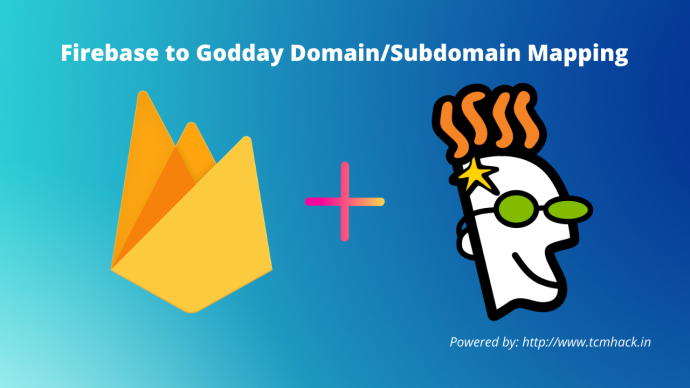In my post about how to deploy your website on firebase, I explained about hosting our website on Google Firebase and we are able to access the website using the firebase Url. Now in this article, we are going to talk and learn about adding our website with custom domain like your own domains purchased on the domain providing websites like GoDaddy and NameCheap. I this article we are going to integrate our domain in GoDaddy with Firebase hosted website. I tried and Integrated my custom domain by taking reference from google firebase documentation.
Let’s Start the Domain/Subdomain Mapping.
Step 1: Go to firebase console and check your project.

Step 2: Check your hosted site
Click Hosting Link from the left side and you can see your default website deployed

Step 3: Click Connect Domain link from the page.
Step 4: Add Domain Name
Add Domain name in the connect custom domain popup

Step 5: Get Google Site Verification Code
Now you will get the google site verification ID and Copy the Id Note: Do not copy the only value, you should copy the whole text like
google-site-verification=9xUIjWlRgKX-jsM8Hhlaj3HHtDK0xnEoA98Ms
We need this google site verification Id to add to TXT record in DNS provider.

Step 6: Login to Godaday account
Now go back to GoDaddy and login to your account and go to Domain Page
Step 7: Go to Manage DNS
Now click on the three dots near to Use My Domain button and click Manage DNS link

Step 8: Add Google Site Varification Code
On manage DNS page add the value of google site verification Id as TXT value in the list

Step 9: Verify Domain Mapping
Now after adding this TXT value in the DNS list, Go back to firebase console and click the verify link from the custom domain popup
Step 10: Get IP address of hosted site
In FireBase on GoOnline Step you will get 2 IP address which you need to add in the GoDaddy DNS table again as Type A value

Use @ if you want to map the domain and subdomain for subdomain.
Example: @ will be refered as: http://www.mydomain.com and subdomain will be refered as http://subdomain.mydomain.com
Step 11: Now go back to Firebase console again and Connect.
After performing all the steps in some time, you can see your website is up and running with the custom domain you just added in the firebase. You will see certificate error for HTTP for some time but after some time with certificate verification, the error will go and you can access website in HTTPS.
Above steps, I used to connect my custom domain with GoDaddy and It worked for me. I wrote this article because I didn’t find any recently updated article on the internet about the whole process.
Please feel free to write me incase you face issues while connecting your custom domain.